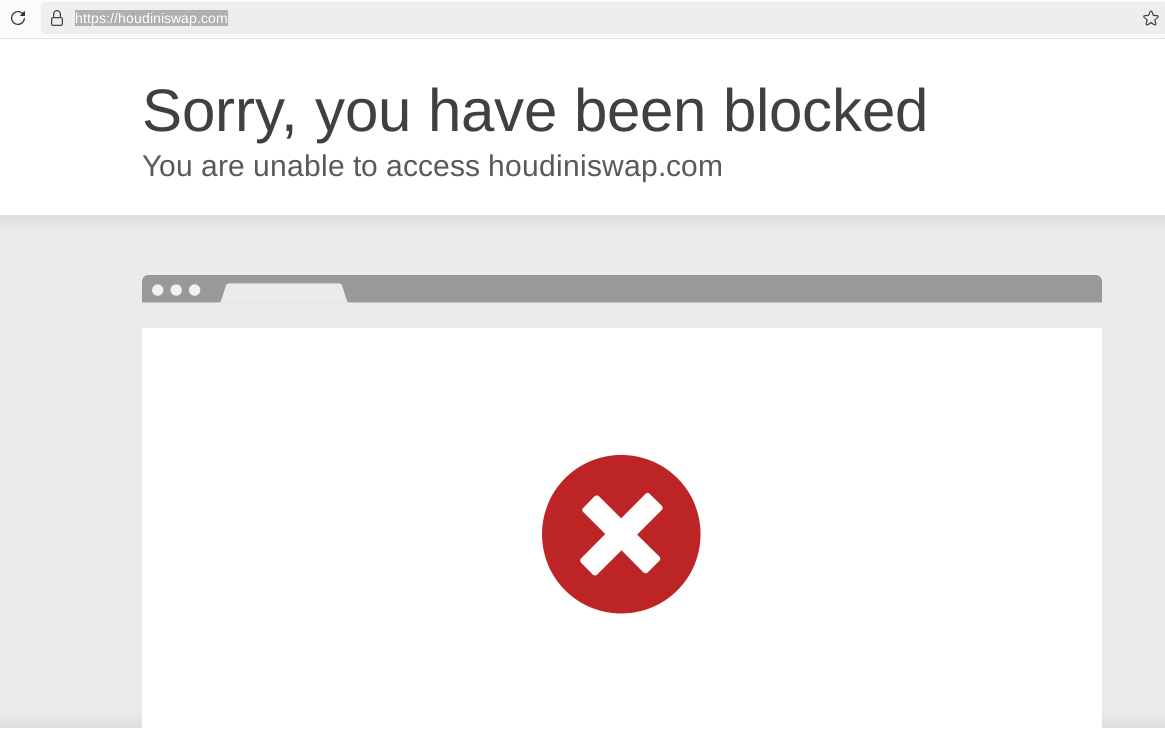Setup a anonymous residential proxy with tor browser
OPSEC Recommendations:
Hardware : Personal Computer / Laptop
Host OS: Qubes (or Qubes OS like you mentionned)
Hypervisor: Xen
Virtual Machine: Whonix VM DEDICATED to the (you -> tor -> residential proxy -> website) setup
Tor is strong protection of user privacy, but some services are not possible to access because tor exits nodes are blocked. These services are usually very privacy unfriendly, because the web service is intentionally deanonymising its users.

A residential proxy will reroute your access through a low risk ip address, which makes your access looks like average Joe. Under this setup you can access those website that attempt to block anonymous users, while still under the protection of tor.

Warning: This setup is not officialy supported by tor project, it should be considered as experimental. It is still recommended to use the default setup of Whonix and Tor browser.
For further research you can refer to this tutorial https://blog.nowhere.moe/opsec/torthroughvpn/index.html
Readers are assumed to have a working Qubes-Whonix setup, and have already acquired monero anonymously. If not, read the below tutorials: to be done
Other useful reference: https://www.whonix.org/wiki/Tunnels/Connecting_to_Tor_before_a_proxy